Live Trac Devices:
Web User Guide:
- Home
- Login
- Map System Overview
- Device Data
- Control Panel Overview
- Live Chat
- Map Control
- Device Management
- Edit Devices
- Groups
- Driver Editor
- Maintenance
- Reports
- Available Reports
- Alerts
- Alerts Ignition
- Alerts Panic
- Alerts Polyfence
- Alerts Power
- Alerts Radius
- Alerts Route
- Alerts Speed
- Historical Playback
- Address Markers
Added Services:
Live Trac Device Management: Devices
While you can edit devices directly from the map screen, this section will also allow you to search and edit devices. This is helpful for clients with multiple devices.
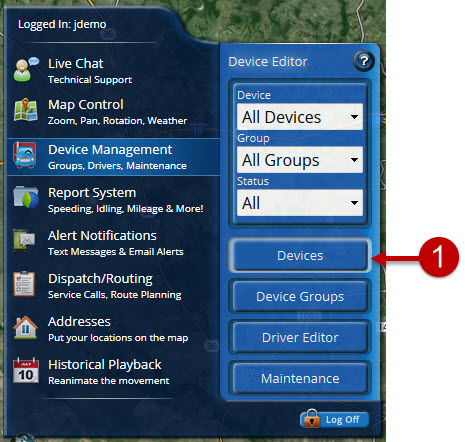
Clicking the DEVICES button brings up the Devices Window. This window will display device serial number, name and when it last updated. From here you can select a device to edit, simply by clicking on it.
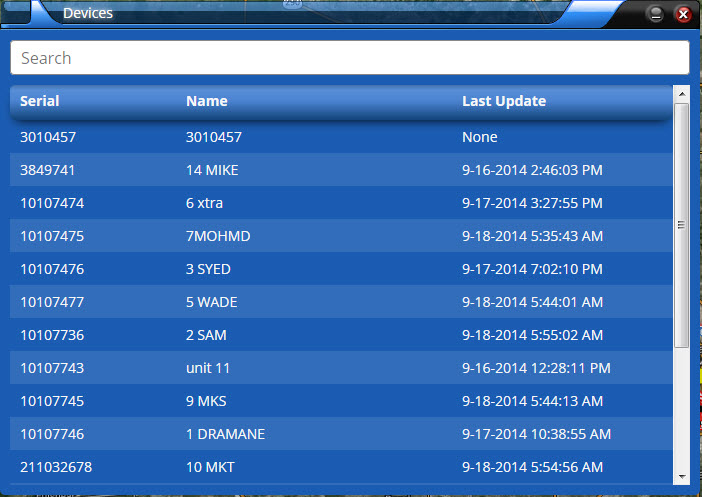
The Edit Device window will appear. From here you can rename the device, send commands to the device, change the icon and flag color.
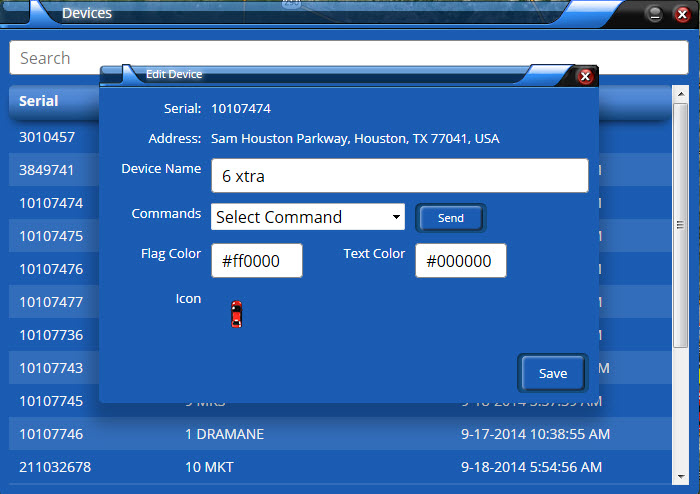
To change device name, click the Device Name field (figure 3), type in the new name, click save.
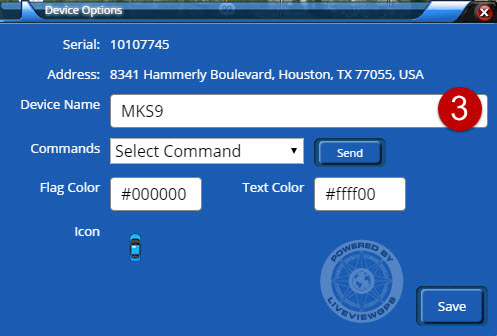
You can also send commands (figure 4) to devices capable of receiving them. Simply select the command and press the send button. It can take up to 1 minute for the device to receive the command.
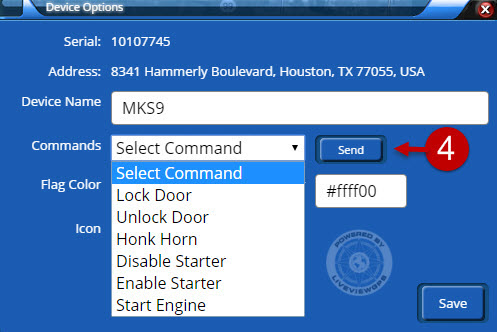
To change your devices icon (figure 5), click the icon, a list with various different icons will appear, select on the icon you wish to use, than click the save button to save your changes.
We are here to assist, if you need help, please e-mail: support@liveviewgps.com.