Live Trac Devices:
Web User Guide:
- Home
- Login
- Map System Overview
- Device Data
- Control Panel Overview
- Live Chat
- Map Control
- Device Management
- Edit Devices
- Groups
- Driver Editor
- Maintenance
- Reports
- Available Reports
- Alerts
- Alerts Ignition
- Alerts Panic
- Alerts Polyfence
- Alerts Power
- Alerts Radius
- Alerts Route
- Alerts Speed
- Historical Playback
- Address Markers
Added Services:
Live Trac Device Data Window
The Device Data Window Is Displayed When A Vehicle On The Map Screen Is Clicked With Your Mouse.
Quick Jump To Section
Figure 1: Follow Vehicle Button
Figure 2: Device Options Window
Figure 3: How To Change Device Name
Figure 4: Send Commands To Device
Figure 5: Change Vehicle Icon
Left click on your mouse reveals the DEVICE DATA Window:
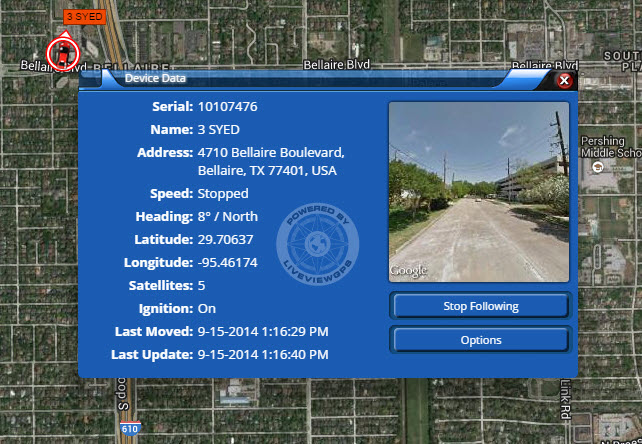
Data Displayed Includes: Serial # of Device, Device Name, Address, Speed, Heading, Lat./Long., satellite count, ignition or battery status, last moved and last updated.
The Google Street View Image will update as the vehicle moves down the street. Sometimes an area where your vehicle is in may not have street view data, and that will be displayed as such.Figure 1: Follow Vehicle Button. Map system will optimize zoom and keep vehicle centered on map screen as it drives across the map.
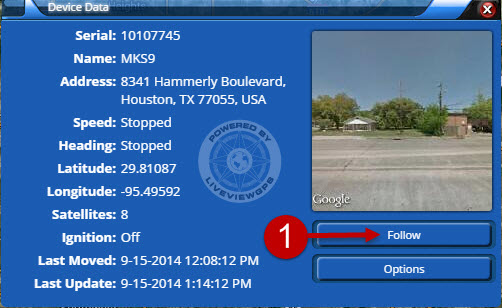
Figure 2: Device Options Window. This will allow you to Change Device Name, Select a different Icon, change flat and text color, and if applicable send your device commands.
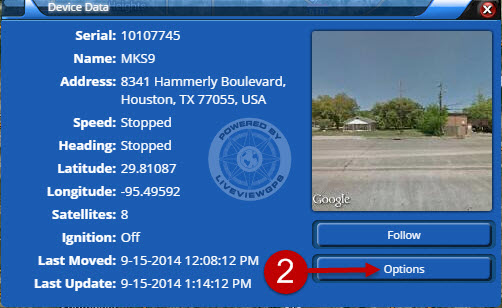
Figure 3: Change Device Name. Select this field, type in the name you would like for your device, and press the save button.
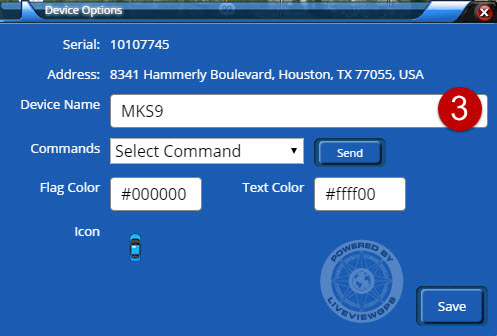
Figure 4: Send Command To Device. If your device is capable and wired for it, selecting from the Commands field, will allow you to send Lock Door, Unlock Door, Honk Horn, Disable Starter, Enable Starter and Start Engine signals to your device.
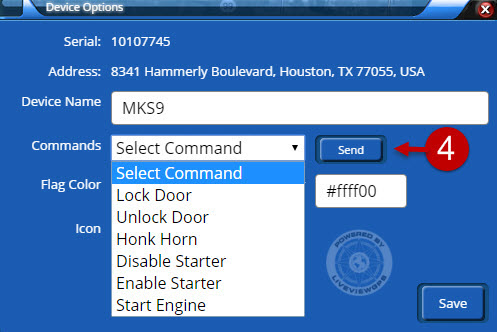
Figure 5: Change Icon on Map Screen. Clicking the icon will open a second window, which contains numerous icons, select the icon you wish to use, than be sure to click the save button.
We are here to assist, if you need help, please e-mail: support@liveviewgps.com.